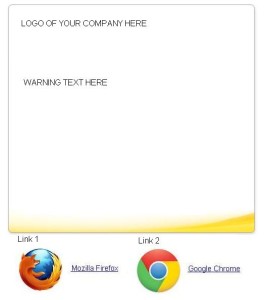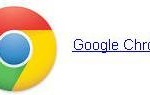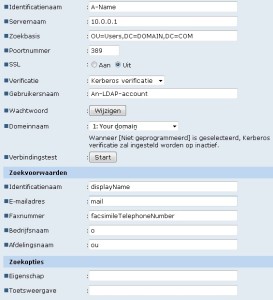Edit: It is called avconv, duh! You can use this now:
https://www.raspberrypi.org/documentation/usage/camera/raspicam/README.md
Today I’m setting up a raspi with raspbian and a raspi camera.
After enabling the camera (with rapi-config as root) I wanted to test it wtih ffmpeg.
Which wasn’t there.
In order to compile it from source with h264 support, first install the h264 libs:
git clone git://git.videolan.org/x264 cd x264 ./configure --host=arm-unknown-linux-gnueabi --enable-static --disable-opencl make -j4 sudo make install
I just want video output, so I skipped the audio requirements (or else you should install these now). So I continued with ffmpeg itself:
cd /usr/src git clone git://source.ffmpeg.org/ffmpeg.git cd ffmpeg sudo ./configure --arch=armel --target-os=linux --enable-gpl --enable-libx264 --enable-nonfree make -j4 sudo make install
Now you have to wait a long time for it to finish.
Found at: http://www.jeffreythompson.org/blog/2014/11/13/installing-ffmpeg-for-raspberry-pi/